What is VMware Server ESXi?
When you're using visualization usually you need a host operating system that your virtual machines (VM's) will run on top of. With ESXi, the need for a host OS is removed.
"With a General Purpose OS, the VM's are only as reliable as the host OS. So if the host OS crashes or needs to be patched all the VM's on the machine are affected." ESXi removes these problems. In addition ESXi only has a 32MB footprint, therefore using less resources and having a smaller surface area for attack.
If you want to learn more, check out the VMware ESXi Online Demo.
Now let's begin my experience installing ESXi 3.5
Installation
First problem I ran into was trying to get the installer to actually run. I kept getting an error when the installer tried to start, "Unable to find a supported device to write the VMware ESX." Turns out, VMware ESXi won't install to an IDE hard drive with it's standard configuration. After some Googling I found a post in VMware's community forum which pointed me to the solution to my problem.
"Install ESXi 3.5 to an IDE drive"
Now I was able to successfully complete the rest of the install process.
Configuration
Second problem I hit was when I was trying to configure the "Management Network". I wanted to give a static IP address to my ESXi server. Every time I tried to enter the menu I was repeatedly asked to "Restore network factory settings." This time I learned the config menu does weird things if it encounters hardware it doesn't support. (In this case my motherboard's onboard NIC.) Google and Expert Exchange helped me find this answer.
"What storage and network devices will ESXi 3.5 recognize?"
I installed a different NIC and was able to successfully complete the the rest of the configuration process.
Client Installation
I then connected to my new ESXi's IP via http in a web browser, and downloaded/installed the "VMware Infrastructure Client". (This thru me for a loop too, the install manual never said how you got a copy of the infrastructure client.)
Adding a storage device
The next hurdle I had to jump was when I tried to add my WAMP VM via the "Import a virtual appliance" feature. The moment I would click on the feature, I would get an error "Index was out of range. Must be non-negative and less then the size of the collection. Parameter name:index"
This error I figured out by poking around. The problem was because I didn't have a data source configured yet. I had to configure one thru the "Configuration" tab. Heh, go figure. :-P (Once again, something the installation manual kinda missed.)
So I put the server in "Maintenance Mode" and did the following.
Once I was done, I brought the server back out of "Maintenance Mode," and the error was gone.
Importing a Virtual Machine
Justin, so you're done right? Well almost, yes my server was ready, but I still needed to add my VM to it. The last issue I ran into was when I again tried to import my WAMP VM using the "Import a virtual appliance" feature. The WAMP VM is a VMware Workstation VM, and Workstation VM's are not compatible with VMware Server ESXi.
To solve this problem I had to use another tool from VMware. The VMware vCenter Converter. I used the "Import Machine" feature of the converter to import my Workstation VM into my ESXi server.
After the conversion/import process was done, SUCCESS!!! I now have my WAMP VM running on my ESXi server.
Now wasn't that easy?
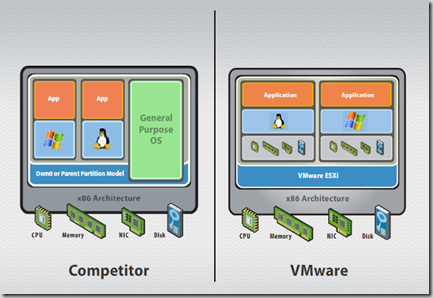


No comments:
Post a Comment